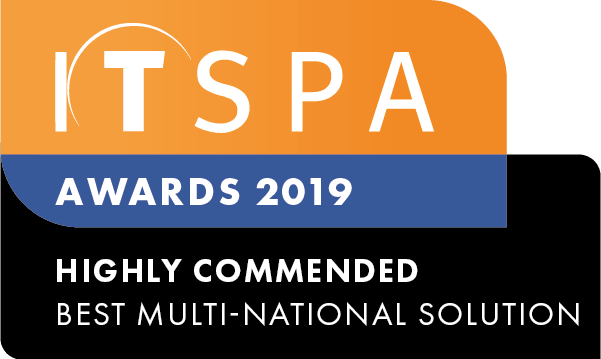In this article
Introduction
At the end of this article, you will be able to identify the cause behind your offline SIP devices. Should you need any assistance, feel free to contact our support department.
How to troubleshoot the SIP device
Once you have purchased and created your users and SIP devices within your PBX, you will then need to register these on either a SIP-based handset or softphone application to make and receive calls. To configure, head to your PBX tab and click on the bottom left-hand corner to access your SIP devices, as shown in the image below. Please note, you must apply the configuration before you attempt to register a device.
If during the configuration process your device is not connecting, begin with rebooting the phones. Once the device has completed the initializing stages, the status should change to green, indicating the device is online and has connected successfully. If this doesn't resolve the issue, double-check that you have entered all your account details correctly including the password. If everything matches, your public IP address may be blocked by our network due to too many previous failed attempts.
Executing the following test will determine if your IP address has been blocked by our network. Open the command prompt on your computer, and type in 'ping' followed by the SIP server address - located in your PBX SIP device details. If the test runs a timed-out response, your IP address has been blocked.
Once you have confirmed that your IP address is blocked, wait 5 minutes and your IP address will automatically unblock. Next, complete another 'ping test' and you will receive the following response, allowing you to register the SIP device within your PBX. Following this step, the device's status should change to green, indicating the device is online and has connected successfully. If the problem persists despite completing these basic troubleshooting steps, contact our support team for further assistance.
Watch this in action
The video below will show you a visual representation of the areas covered throughout this knowledge base guide.