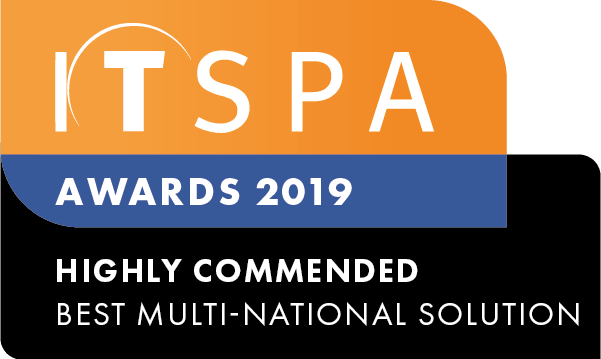In this article
Introduction
At the end of this article, you will be able to configure the PBX call recording object within your call flow on the PBX tab. The article will also assist you with some common uses of the object within your call flow configuration. Should you need any assistance, feel free to contact our support department.
Configuring a PBX call recording
PBX call recording object is a feature that allows you to record inbound calls, which are then sent to the nominated email address. However, for outbound call recording, it is necessary to set it up on the user object. Once you have logged into the customer portal click on the PBX tab. Then select the call recording object from the toolbox menu on the left, drag and drop it onto the main configuration screen. Next, click on the settings icon.
After that, select Send recording to email, then enter the subject and an email address(s) you would like to be sent to for this inbound call recording object. The call will begin recording as soon as the call reaches the call recording object. This may result in a multitude of emails being sent with ringing tones at the start of the inbound call recordings.
To configure User call recording, you should select the user object and click the Send call recordings to email checkbox. Then, enter the subject and the email address that you would like the call recordings for this user to be sent to.
Finally, connect the call recording object into your call flow and test an inbound call. Don't forget to apply the new configuration.