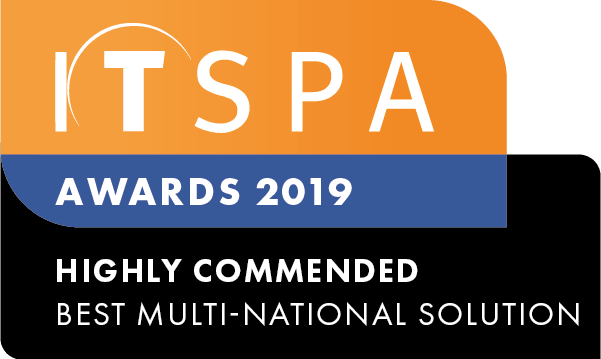In this article
Introduction
This guide covers the three different transfer methods on a Yealink deskphone. The procedure and names for the types of transfers available may differ with phones from other manufacturers. Always consult the vendor's user manual to check the transfer methods available on your device.
You can transfer a call to another party in one of the three ways:
- Blind Transfer: Transfer a call directly to another party without consulting.
- Semi-Attended Transfer: Transfer a call when receiving ringback.
- Attended Transfer: Transfer a call with prior consulting.
Performing a Blind Transfer
You can transfer a call to another party immediately without consulting with them first.
Procedure
- Press the TRANSFER key
or Transfer soft key during a call. The call is placed on hold
- Do one of the following:
- Enter the number or select a contact from the placed call list you want to transfer the call to.
- If you have set a Speed Dial key, you can also press the Speed Dial key to transfer the call to the contact directly.
- Press Directory. Select the desired contact from the Directory list.
- Press the B Transfer soft key or the TRANSFER key
to complete the transfer.
Performing a Semi-attended transfer:
1. Press TRANSFER key or the Transfer soft key during a call. The call is placed on hold
2. Enter the number you want to transfer the call to.
3. Press Send
4. Press TRANSFER Key or the Tran soft key when you hear the ringback tone
Performing an Attended transfer:
1. Press TRANSFER Key or the Tran soft key during a call. The call is placed on hold
2. Enter the number you want to transfer the call to.
3. Press Send
4. After the party answers the call, press TRANSFER key or the Tran soft key to complete the transfer.
You can cancel the transfer before the call connects by pressing the Cancel soft key.