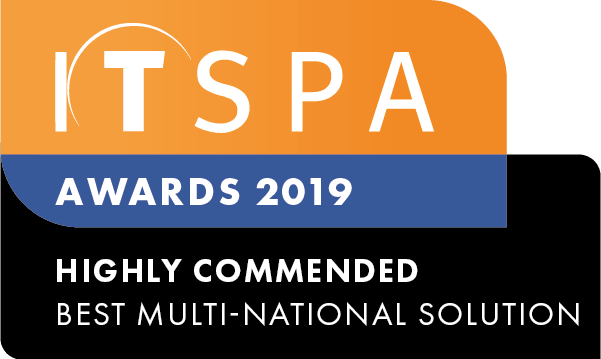In this article
Introduction
This article will cover how to finish setting up the Webphone Device on the End Users PC/Laptop. If you haven't received an email to setup a password, please see this article for setting up the Webphone at the User level Webphone Configuration.
How to Setup
- The User will receive an invite to set their password.
- Once a Password has been created, you will be navigated to the Webphone Login Page. If you have the Webphone Browser License, you can proceed to login with Username and Password. (See below for Desktop application download)
Note: At the bottom of the login page there are options to choose other languages that are available.
Downloading the Desktop Application
- On the Login Page for the Webphone, at the bottom there is a prompt to download the application. Select the relevant Operating System (Windows, Mac, Linux)
- Once Downloaded, open the application and login with Username and Password.
Other Webphone Articles
If you're looking for more information relating to the Webphone, please see our other articles.
How to enable notifications from the Webphone