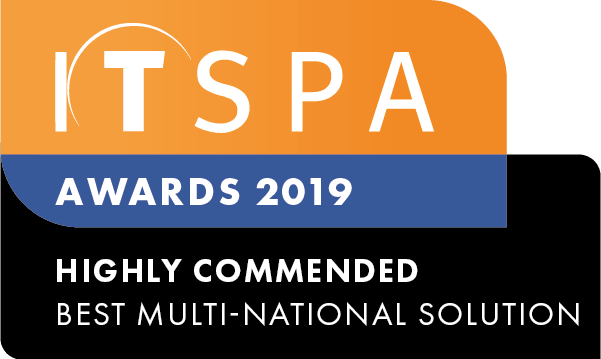In this article
Introduction
At the end of this article, you will be able to enable, configure and manage Call Recording Storage. The article will also assist you with some common uses of the object within your call flow configuration. Should you need any assistance, feel free to contact our support department.
How to order Call Recording Storage
To start the process of ordering users and devices, you will need to log into your customer portal and select the Order services tab, followed by Call recordings on the left-hand side.
Then, click the enable button, which will allow you to select the storage plans available. Call Recording storage is priced by the minutes stored.
Next, read and agree to the service terms and conditions and submit the order, as shown in the screenshot below.
How to configure Call Recording Storage for a PBX User
Once you have enabled the Call Recording Storage. We need to open the PBX tab from your customer portal.
Next, select a user object from the toolbox menu on the left, drag and drop the object onto the main configuration screen and click on the settings icon.
Note: If you already have existing User objects, just click on the component settings icon.
Enable the Save recording in the cloud storage and select the call types you wish to record and store.
Please note that after selecting your storage option you will need to select at least one of the options to Automatically record all inbound or outbound calls. Otherwise you can start recordings manually using either the dedicated button on the webphone or #1 to start and #0 to stop on other devices.
Don't forget to save and apply the new configuration.
How to find stored call recordings
To access stored call recordings, log into the customer portal, select the reports tab and click on "call recordings" located on the left-hand side. You will be presented with all the call recordings. This information can be filtered for specific dates, by User, inbound calls and outbound calls.
How to manage stored call recordings
When in the reports tab and in the call recordings section, you can listen directly from your browser by clicking the play option. You can also download and delete recordings as you wish.